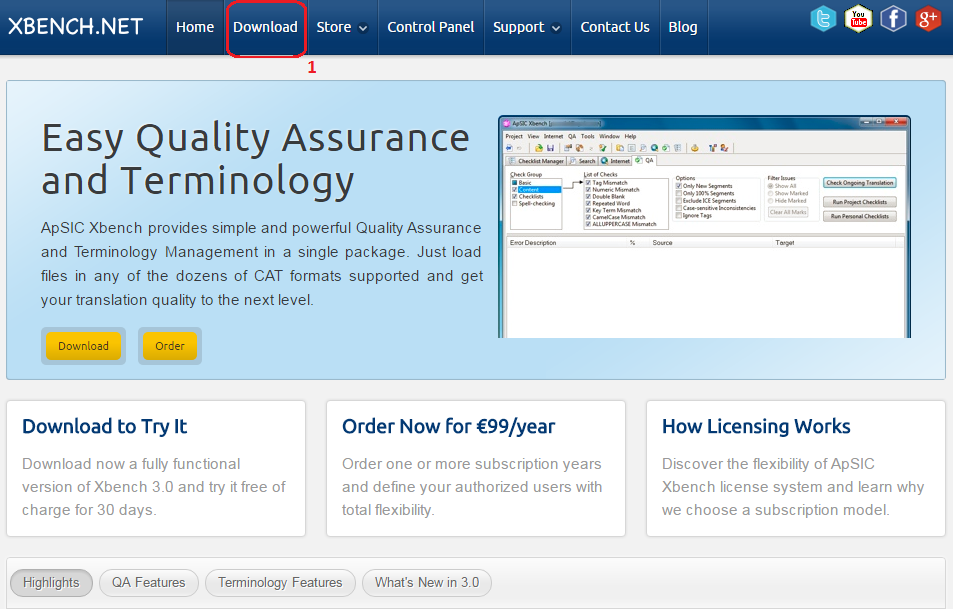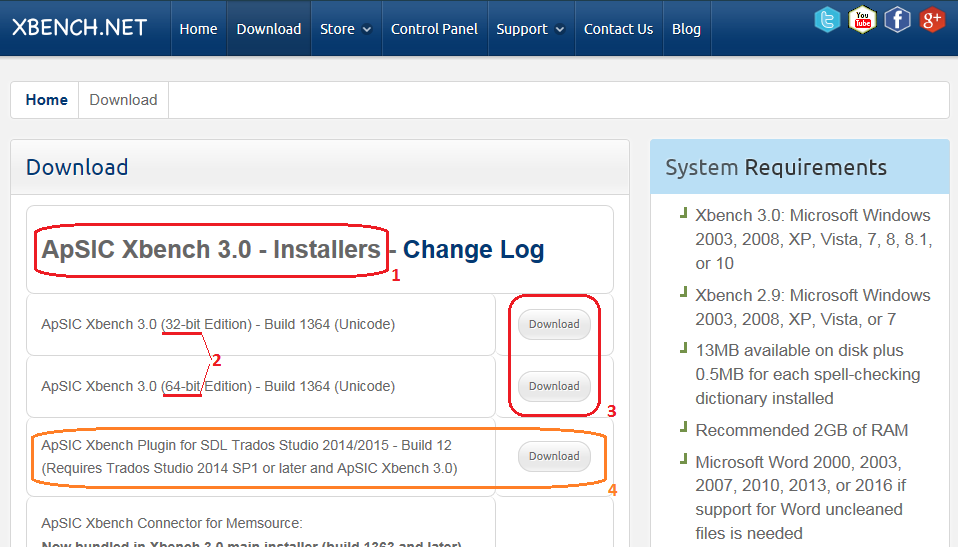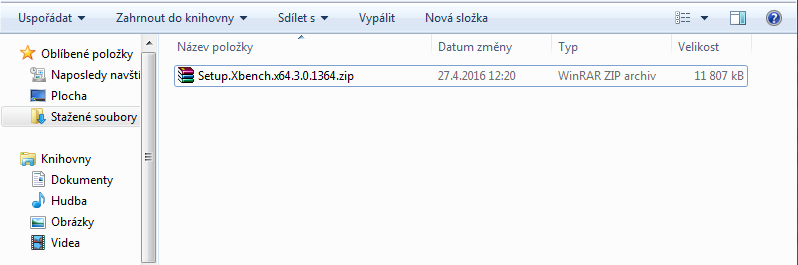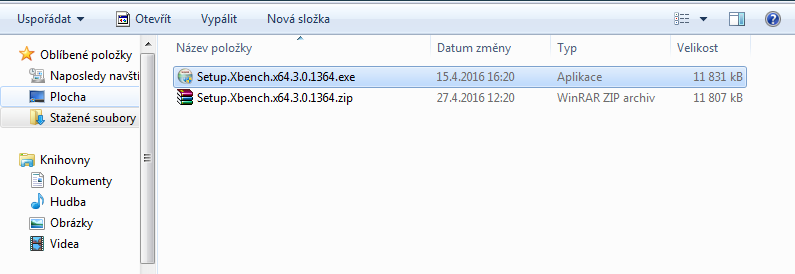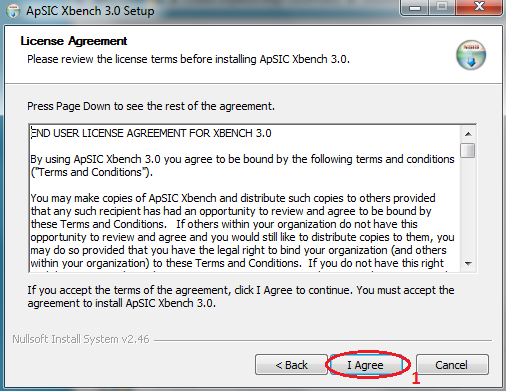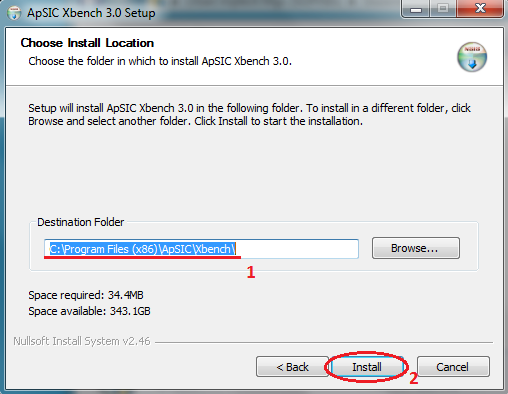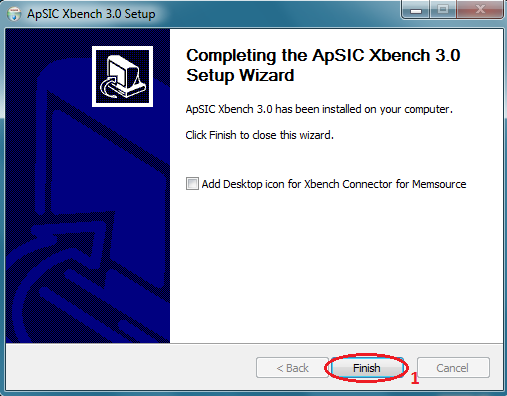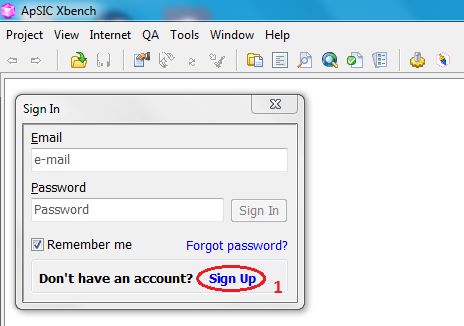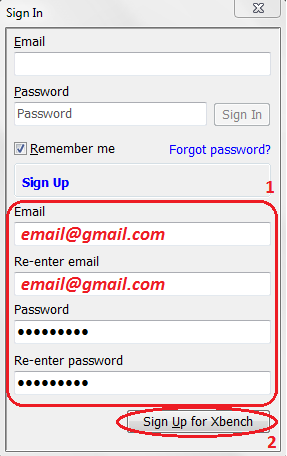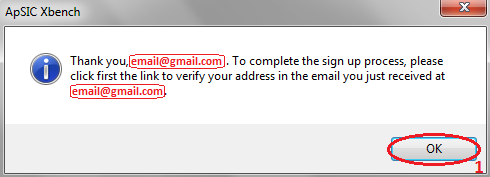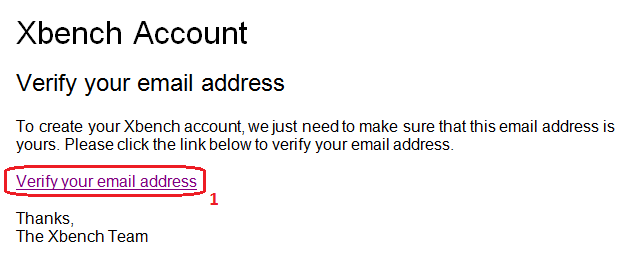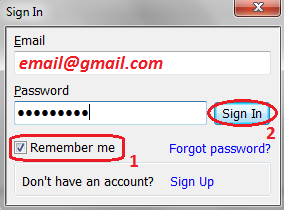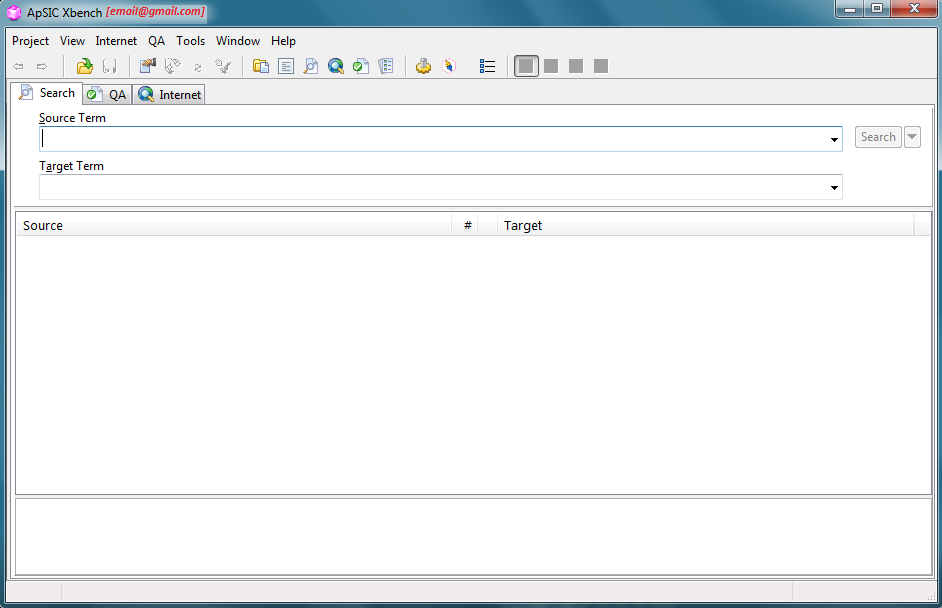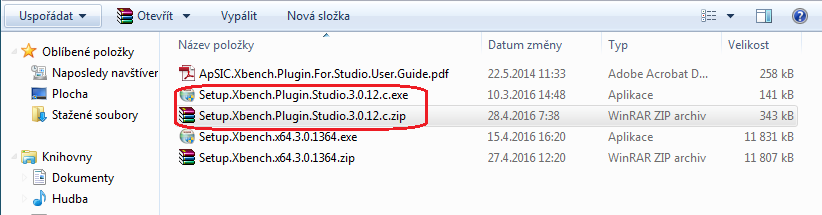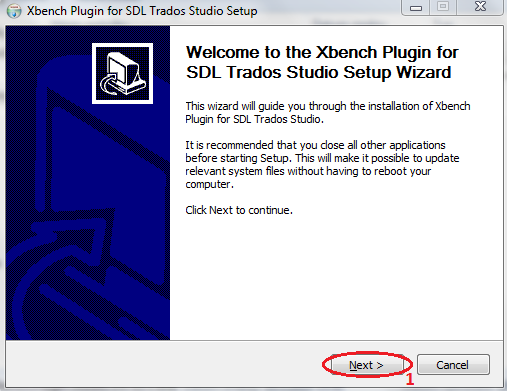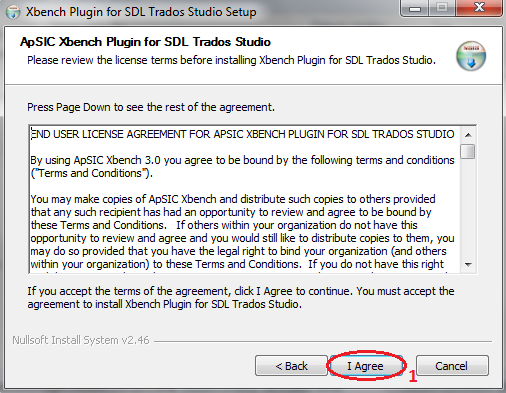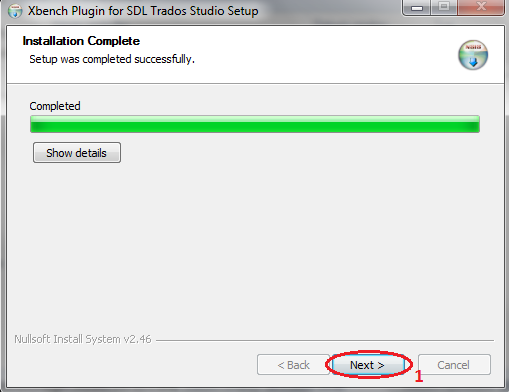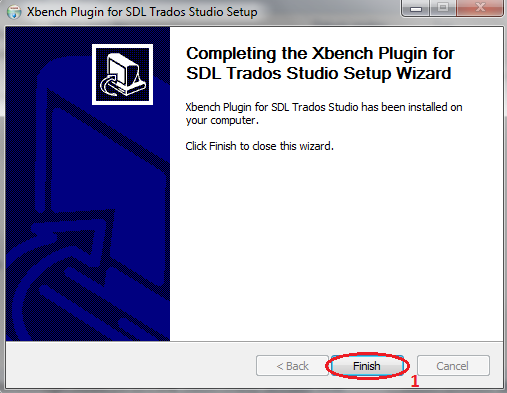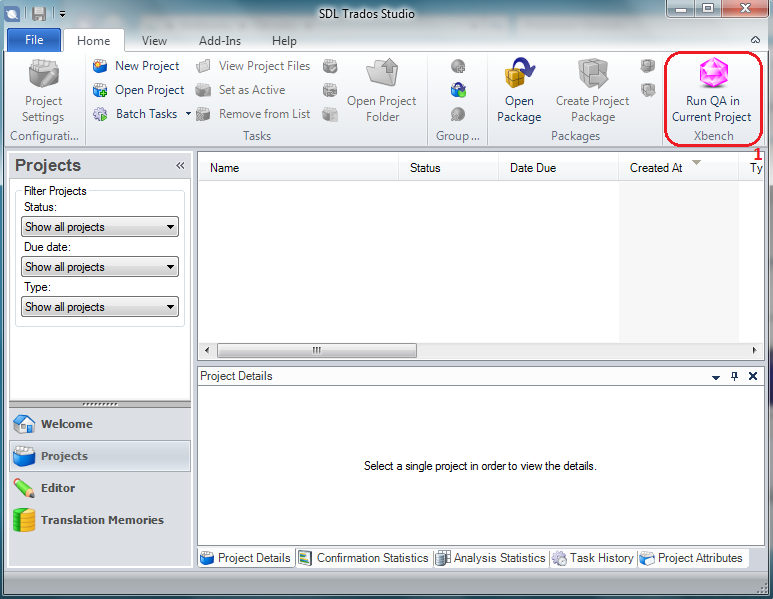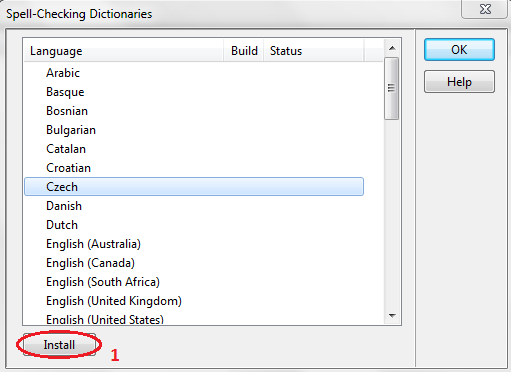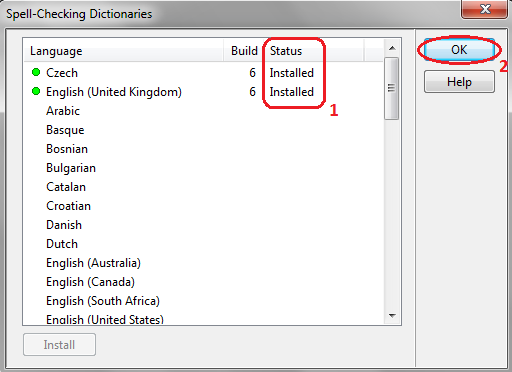SOPHIA, jazykové služby s.r.o.
Xbench - Download and install
Welcome to the tutorial for downloading and installing Xbench.
Apart from the programme as such, there is also a plug-in available for Trados Studio, which makes it possible to automatically load bilingual files, dictionaries and translation memories from an active project in Trados directly to Xbench.