

Welcome to the tutorial for downloading and installing Xbench.
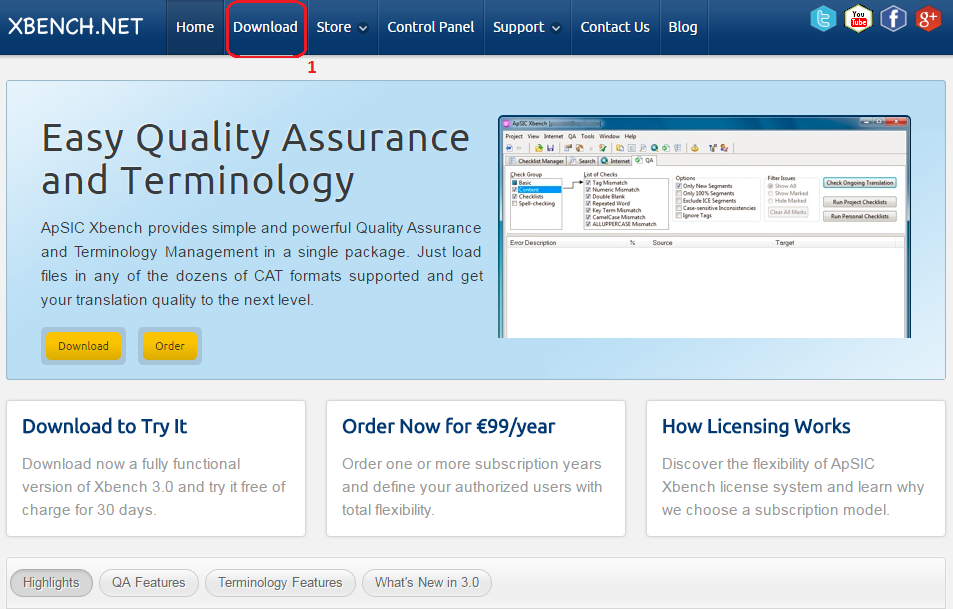
Download the programme from www.xbench.net; in the upper menu click Download (1).
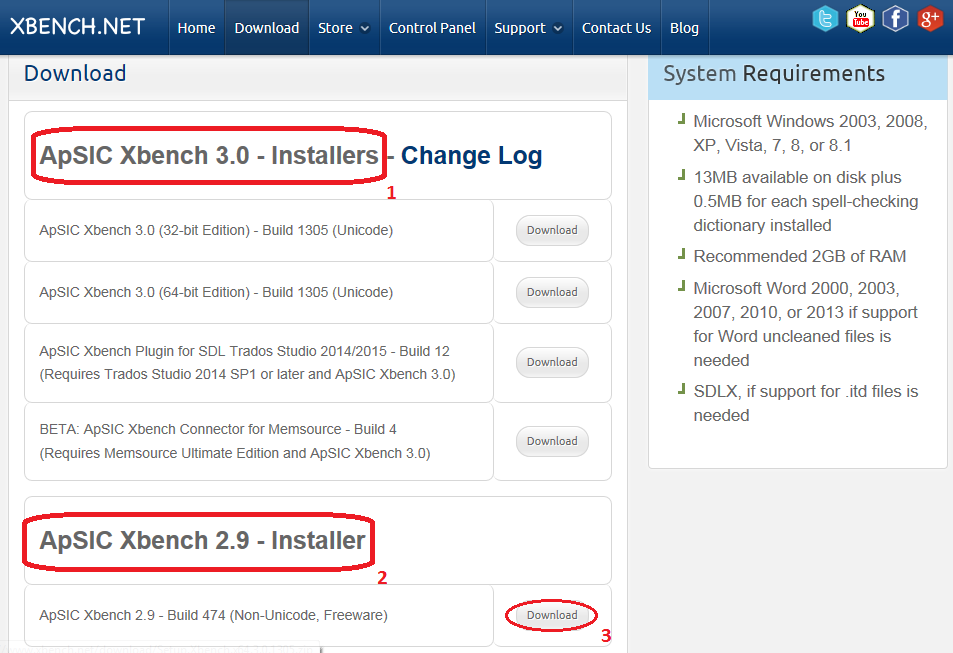
On the Download page you can see that there are two versions available. Version 3.0 (1) is subject to a fee, version 2.9 (2) is free.
Download version 2.9 by clicking Download (3).
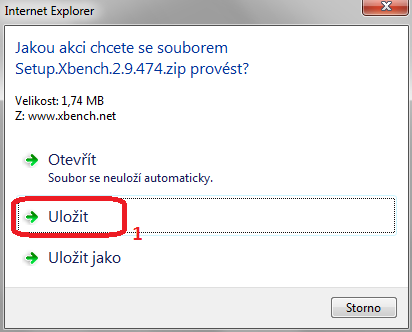
Depending on your browser, a dialogue box opens; click on Save (1) and choose the folder for saving the downloaded file.
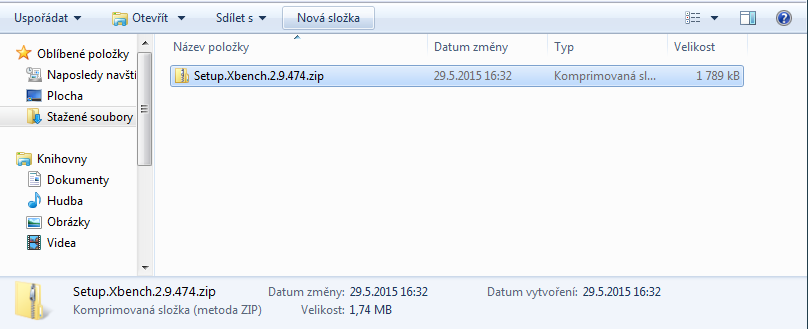
The file is downloaded in the zip format. Unzip it.
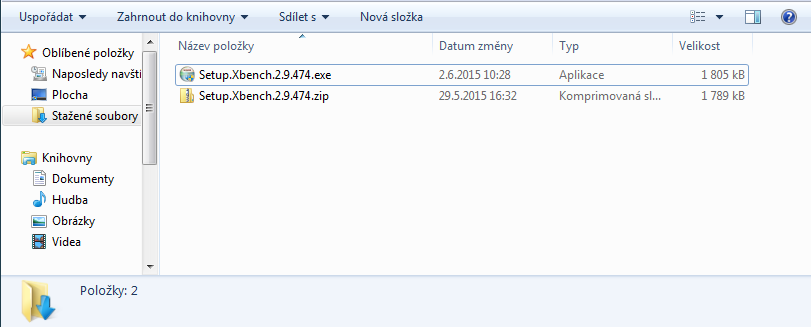
In the archive you will find the Xbench installation file with the exe extension; run it.
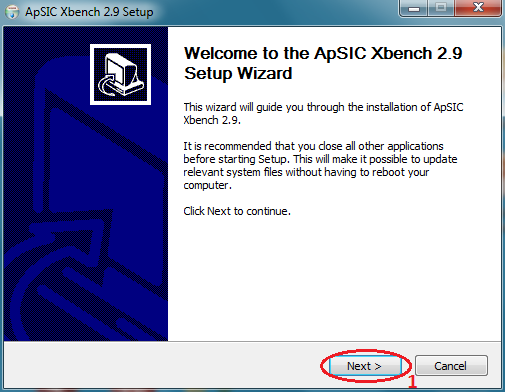
The installation wizard opens.
In the opening dialogue click Next (1).
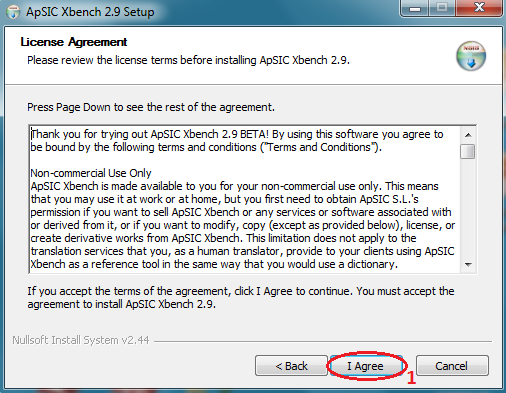
Read the Licence Agreement carefully and click I Agree (1).
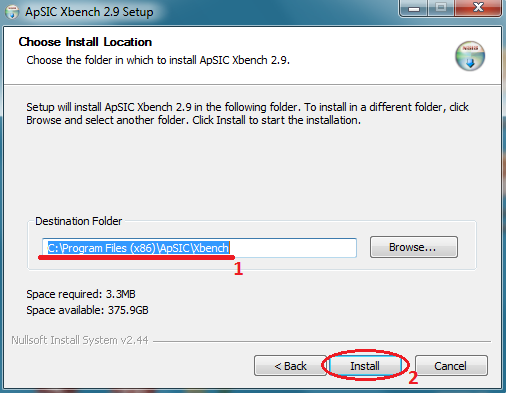
In the Choose Install Location dialogue box open the folder (1) in which you wish to install the programme. You can keep the pre-set address and click Install (2).
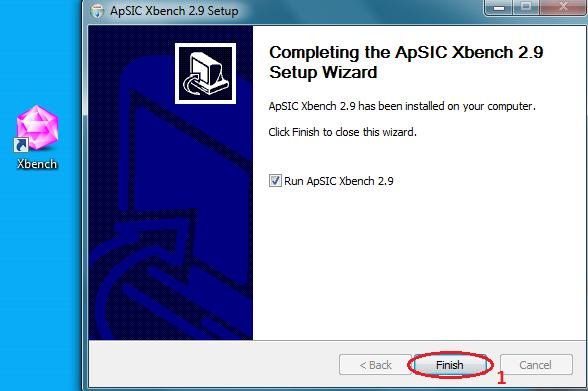
The programme will be installed and a programme shortcut will be created on your desktop. Tick the Run ApSIC Xbench 2.9 checkbox and click Finish (1).
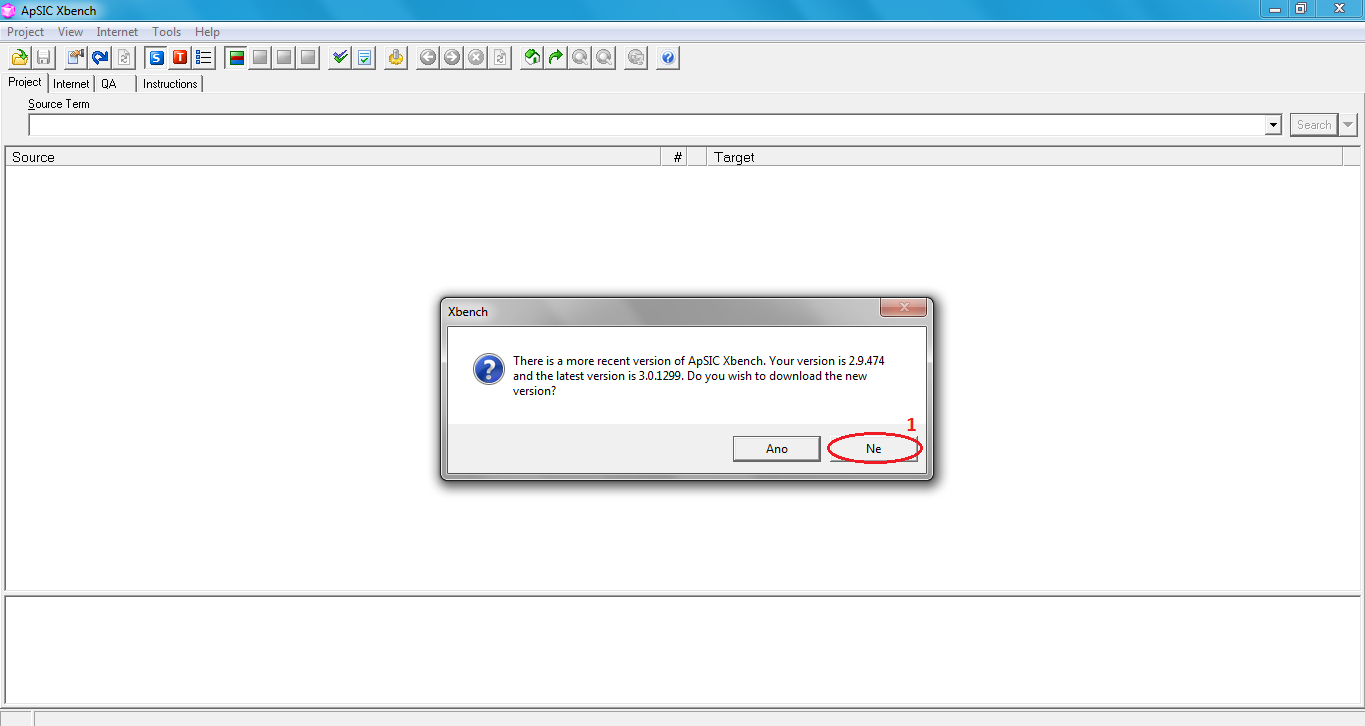
ApSIC Xbench opens. Immediately after running, a dialogue box appears. The higher version Xbench 3.0 is not free - it is subject to an annual fee. Click No (1)
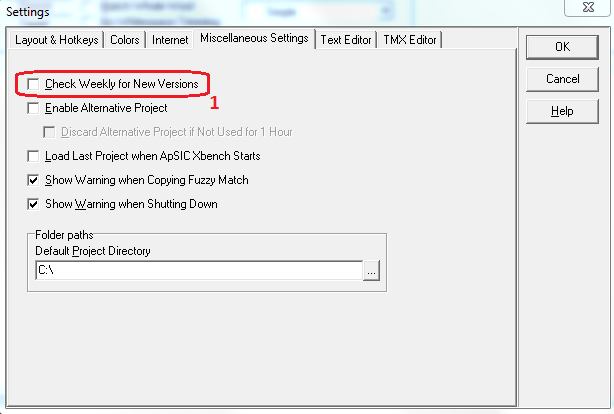
You can disable the update dialogue box in the menu under Tools->Settings-Miscellaneous Settings->Check Weekly for New Versions (1).
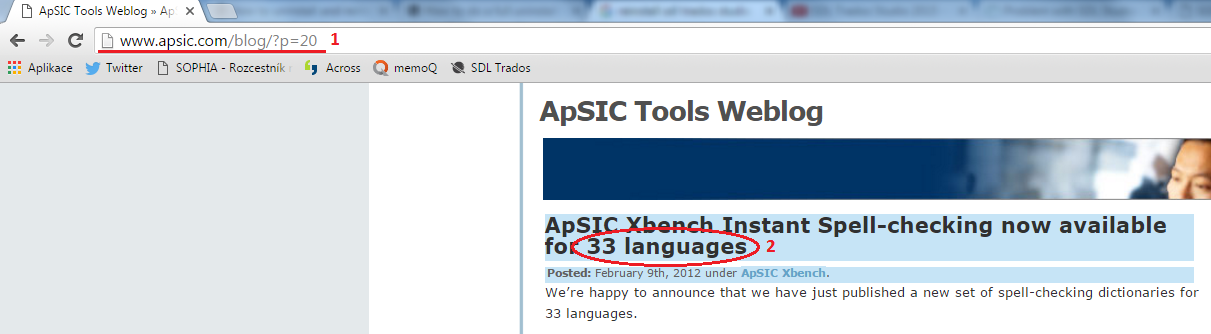
After successful installation, it is necessary to add spell checker in Xbench. You can download it from this address: http://www.apsic.com/blog/?p=20 (1). You can choose a spell checker for Xbench 2.9 in 33 languages (2).
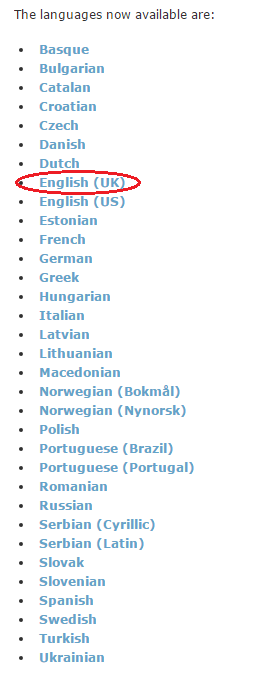
Select the required language. Click it, starting the download process.
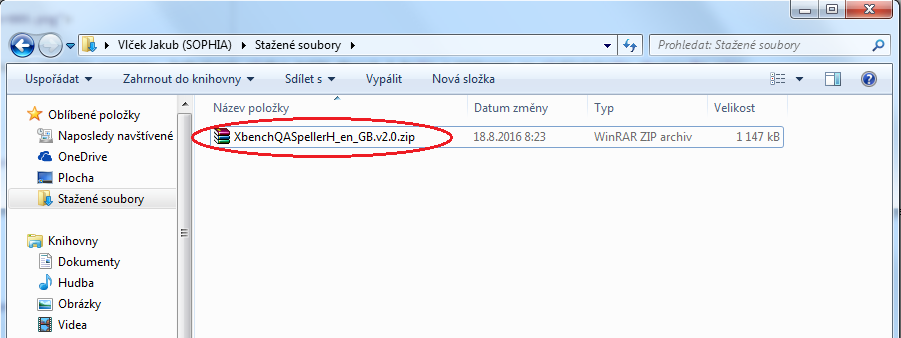
The file is downloaded in the ZIP format; unzip it and copy the content.
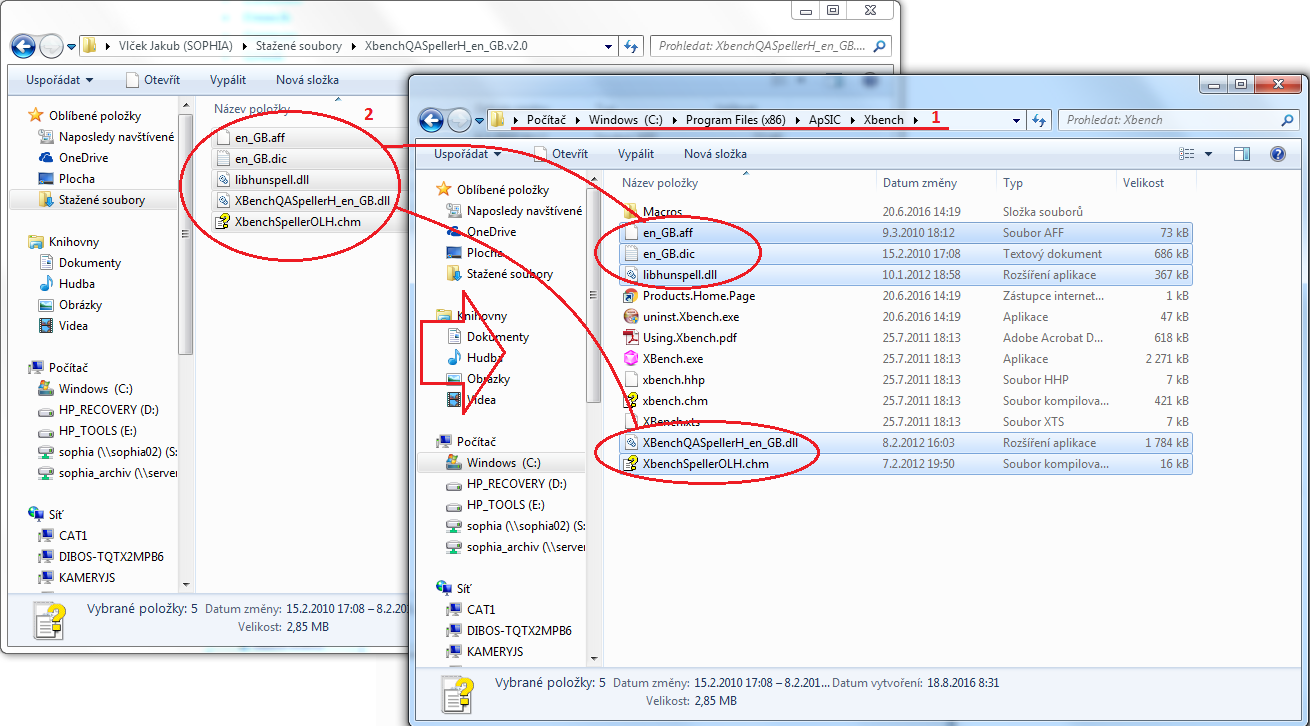
The unzipped content must be copied to the programme installation folder. If you keep the preset address, the path will be C:\Program Files (x86)\ApSIC\Xbench (1). Select all the files using the keyboard shortcut Ctrl+A and drag them to the installation folder (2).
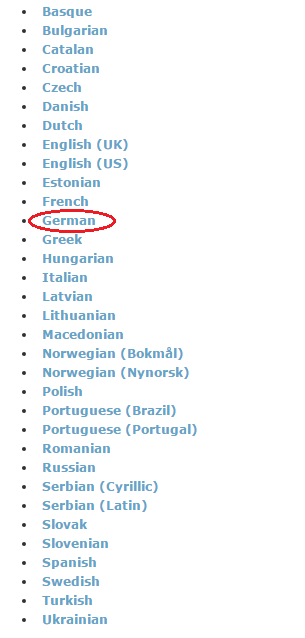
If you need to download a spell checker for multiple languages, you must go back to http://www.apsic.com/blog/?p=20 and select another language (e.g. German). Repeat the download and unzipping process.
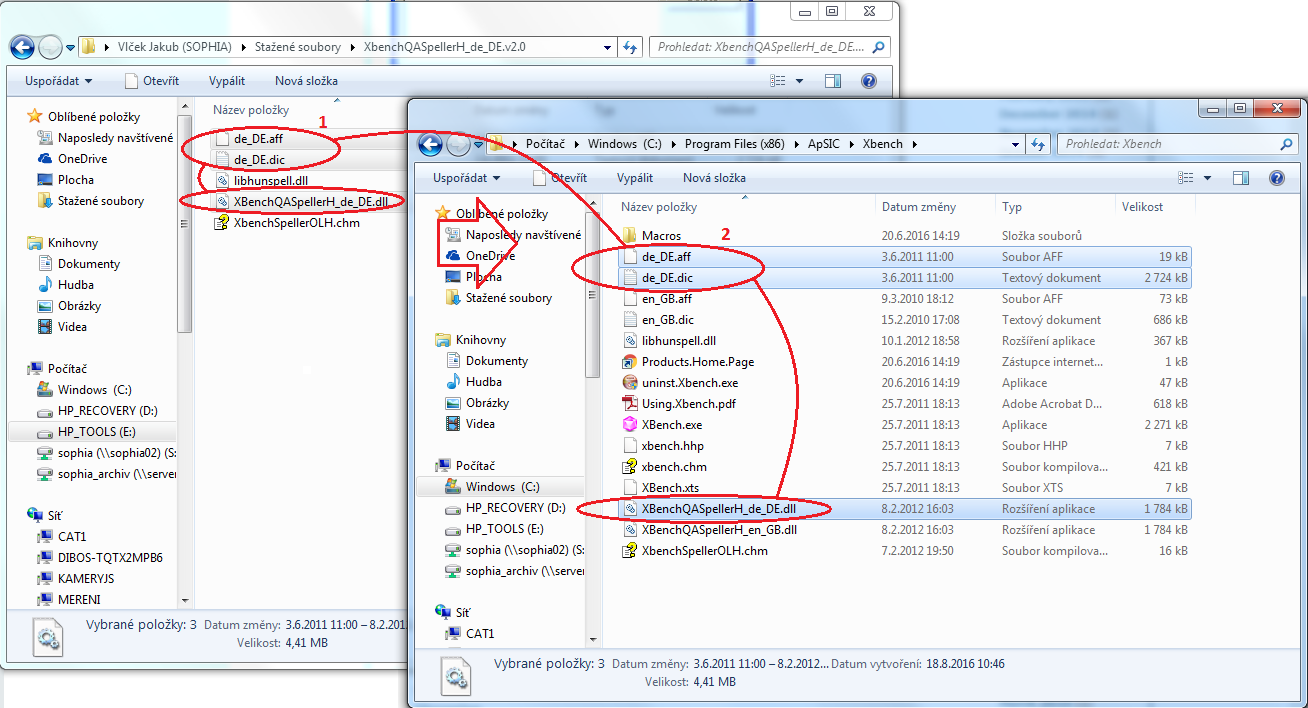
There is a difference, however, when you copy the content of the downloaded file to the installation folder. Take only files containing the required language (1) and copy them (2). If you need to add another language, repeat the whole process. The spell checker is then added.
SOPHIA, jazykové služby s.r.o.